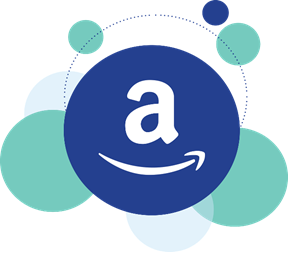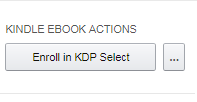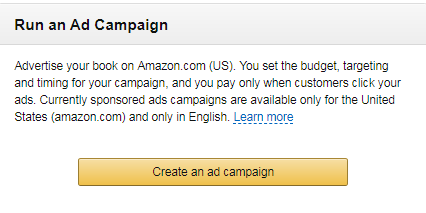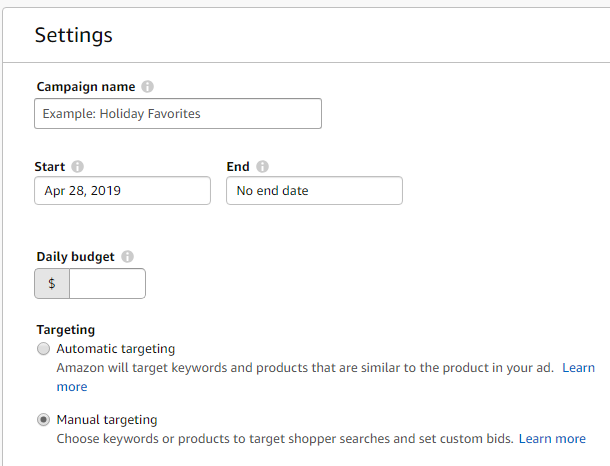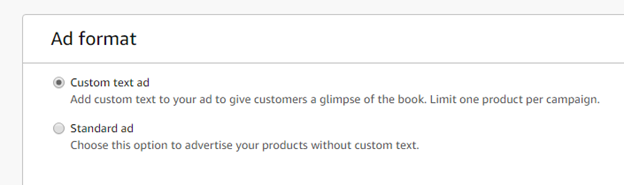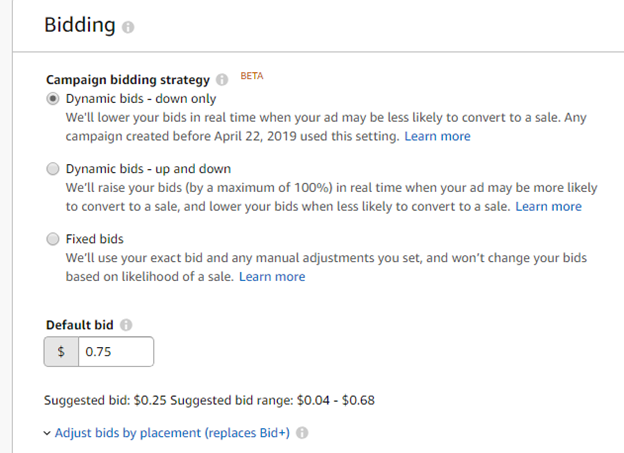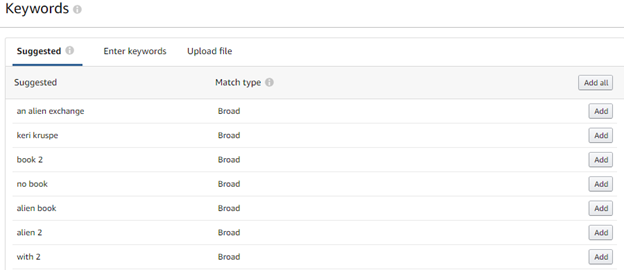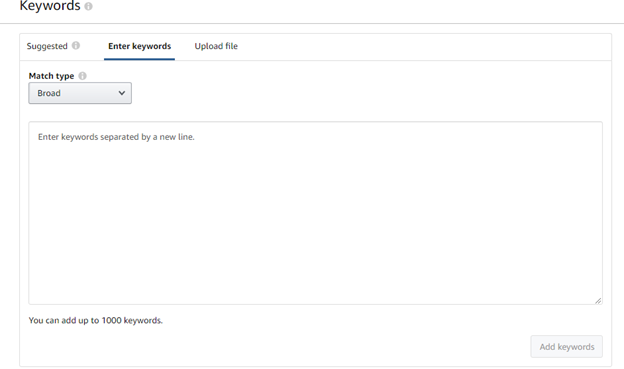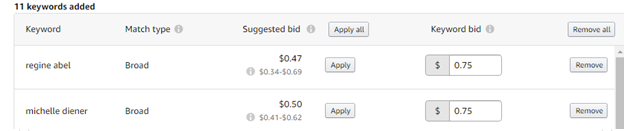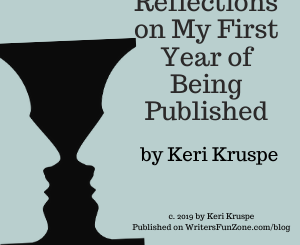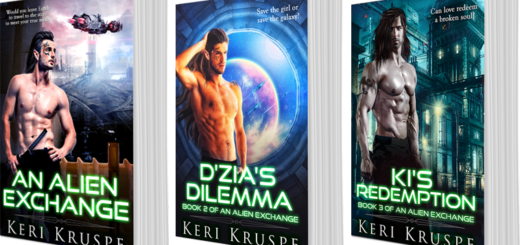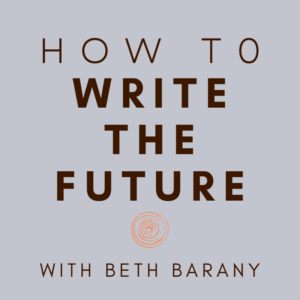How to Play the (M)ad Game: Amazon Ads by Keri Kruspe
A down and dirty way to use Amazon Ads
 Let’s welcome back monthly columnist Keri Kruspe as she shares with us “How to Play the (M)ad Game: Amazon Ads.” Enjoy!
Let’s welcome back monthly columnist Keri Kruspe as she shares with us “How to Play the (M)ad Game: Amazon Ads.” Enjoy!
***
As I stated in my previous article, I promised to instruct you how to put Amazon Ads in place.
Before I do, here are resources I recommend that can give you more in-depth instructions:
Additionally, if you use your favorite search engine and type in “how to do amazon ads” you’ll come up with a plethora of courses and resources to choose from. I only put the above 2 links in here since they are the ones I’ve used and refer to.
Some Pros and Cons of Doing Amazon Ads
Pros
- No need to create a picture. The cover of your book is all you need.
- You are reaching people looking to buy a book.
- You pay for clicks and not impressions (think of the thousands of times people have seen your book and you didn’t have to pay for it!)
Cons
- Some people don’t like to shop on Amazon, so you’re leaving out the rest of the world.
- You are competing with literally millions of titles.
- Be careful your book cover doesn’t trigger their intervention system. (See next paragraph.)
Compliance Warnings
Amazon is particular about the images and words used. Amazon Marketing Services (AMS for short) won’t advertise erotic products or glorify the use of illicit drugs, content seen as obscene, defamatory, lifeless, illegal, invasive of another’s privacy or contains hate speech.
Be careful of suggestive images. Refer to Amazon’s guidelines and policies.
Ad Copy
We’ve only got so many words we can use (about 150 characters) so treat your words like gold. No obscene verbiage or swear words. Remember, children will see your ads!
Also, they are particular when you use reviews, even if it’s properly sourced (i.e. stating 15 five star reviews.) Leave out exclamation points in forcible pricing messages, like “Don’t miss out!”
About Keywords and Categories
Get ‘em.
AMS allows you up to 1,000 keywords in your ad. I did this by doing three things:
- My personal library. If you’re like me, an avid reader, I have hundreds of books I’ve read both in book and ebook form. Because I like to do things the hard way, I created a spreadsheet years ago to list my books. I copied and pasted them all to use in my ad.
- Amazon’s bestseller list. A great resource to get names and see who is topping the charts in your genre to “piggyback” on. The Barany School of Fiction “Branding for Novelists” course is a great resource in how to do this.
- Buy KDP Rocket (now called Publisher Rocket). It does all the hard work in looking for viable keywords and categories for you. I did and it saves me a ton of time.
Okay, Let’s Get Started with Amazon Ads:
Go to your KDP account and your bookshelf.
Click on the ellipse for your book (right-hand size) and you’ll see the choice, “promote and advertise.”
Sign in.
Here it’s asking you to choose your campaign type. We’re covering “Sponsored Products.” Click to continue.
Now you’re in “Create Campaign.”
Name your campaign to whatever makes sense to you.
You can have a start and stop date; however if you leave the end date off, you can pause or stop your campaign anytime.
Daily budget: I recommend you start small, maybe $5.00 a day. You can always increase if you’d like later.
Targeting: I do my own manual targeting. That’s where the keywords and categories I use come into play.
Next: Ad Format
I use the custom text so I can use my own words.
Choose Your Product
The next panel asks you which product you want to promote. I have two books out, so it gives me four choices: ebook or print. You can only do one at a time.
An interesting side note: I was worried my paperback wasn’t selling, so I used the same ad to promote both books — the only difference was the form the book came in.
My ebook ad took off while my print book didn’t do a thing. Needless to say, I cancelled my book ad. Still don’t know why that ad failed.
Next: Bidding
These are kinda new. If you’ll notice after the first one, it states any campaign before April 22 used this, which I did. I haven’t tested the other two, so I have no experience to share with you.
Default bid
Put in whatever amount you feel comfortable with. The reason I say this is I like to go in and individually adjust each keyword I’ve put in. Yes, that’s a pain in the-you-know-what and can take some time.
This is new. Click on the “Learn more” button to see “Default bid” this interests you.
Targeting
I don’t use product targeting; I use keywords.
Keywords
Here’s where those keywords come in.
You can see where Amazon gave me some keywords to use (most are lame.) A couple I’ll add, but I will click “enter keywords” to put in my own.
After inputting my list, I hit “add keywords” and go down to the next panel.
You’ll see where those keywords you’ve added are.
Now you can determine how much each word is worth. Where it states “suggested bid,” I’ll consider where I want my keyword bid.
For the first one, I’d probably change it to somewhere between the suggestion of $0.34 and $0.69. Here’s where knowing your genre comes in handy.
If this author is someone I like and know is popular, I’d up the bid.
According to these suggested bids, I would lower both from $0.75 to something else. I go through all of my keywords and analyze each one.
Next comes the optional negative words:
I suggest putting in any words that don’t represent your genre and that you don’t want to waste money on.
Examples for me: children’s books, teen, free, ya, or clean and wholesome.
Amazon Ad Custom Text
And last, but not least…here’s where you put in your ad custom text.
Nice thing about this screen is you can see what your ad will look like.
Once you are happy with your text, just hit the Launch Campaign button and wait for Amazon to let you know if your ad has been approved or not. (Editor’s note: this takes about 24 hours.)
Check Your Ad A Few Times A Week
One parting piece of advice: Do not set your ad and forget about it. Check it a couple of times a week to see if it’s working for you.
Make adjustments
Make adjustments (i.e. add or delete keywords) or increase/decrease your bids. It takes some analyzing to see if what you put out there is getting the results you want.
Keep in mind… it’s a (m)ad world out there… and you’ve gotta work it!
Let us know how it goes in the comments.
***
ABOUT THE AUTHOR
Keri Kruspe has been an author since the age of twelve and has always been fascinated with otherworldly stories that end in Happily Ever After. Author of Otherworldly Romantic Adventures, Keri’s first series is An Alien Exchange trilogy. An Alien Exchange is the first book in the arousing Alien Exchange sci-fi romance series. If you like sexy aliens, feisty heroines, and fast-paced action, then you’ll love Keri Kruspe’s steamy space adventure.
has been an author since the age of twelve and has always been fascinated with otherworldly stories that end in Happily Ever After. Author of Otherworldly Romantic Adventures, Keri’s first series is An Alien Exchange trilogy. An Alien Exchange is the first book in the arousing Alien Exchange sci-fi romance series. If you like sexy aliens, feisty heroines, and fast-paced action, then you’ll love Keri Kruspe’s steamy space adventure.
Keri now resides with her family in the wilds of Northwestern Michigan. An avid reader, Keri enjoys good wine, good food, and watching action/adventure movies. You can find her most days immersed in her fantasy world of writing or traveling with her hubby in their RV, discovering intelligent life here on Earth. For goodies, news of upcoming releases, sign up for her newsletter at www.kerikruspe.com.