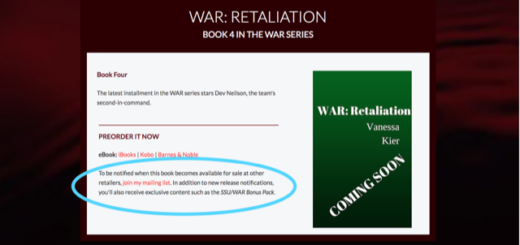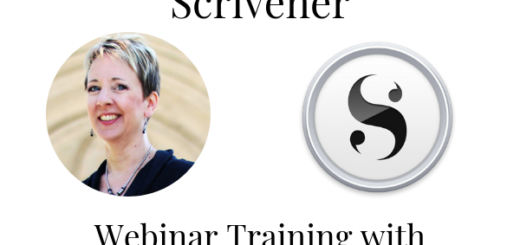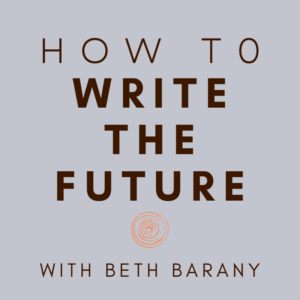Social Media Tools for the Busy Writer by Vanessa Kier
 Let’s welcome back monthly columnist, Vanessa Kier as she shares with us “ Social Media Tools for the Busy Writer.” Enjoy!
Let’s welcome back monthly columnist, Vanessa Kier as she shares with us “ Social Media Tools for the Busy Writer.” Enjoy!
***
Building and maintaining a strong social media presence can help you as an author to establish a strong brand and to engage with readers. But maintaining a consistent social media presence requires time and commitment.
Here are some tools that can help you prepare and manage your social media content so that you have more time to write.
GETTING THE PROPER IMAGE SIZE
Each of the major social media platforms — Twitter, Facebook, Pinterest, and Instagram — have specifications for the optimal size of an image. If you’re not sure what these are, don’t worry. Sprout Social keeps an updated Google Doc spreadsheet with the current specs.
If you need to resize an image:
On a Mac: Open the image in the Preview app. The resize option is under Tools.
On a PC (Windows 10): Right click on the image. You can use Edit with Paint 3D or just Edit to get an editor window with a resize option.
TIP 1: Start with as large an image as possible, as it’s best to resize down to maintain image clarity.
TIP 2: Resizing works best if it’s like shape to like shape. So, resize a large square down to a small square. If you try to resize a square down to a rectangle, you’ll have to crop or distort the image.
Want to make an animated gif? You can use a site such as Giphy.com.
USE A TEMPLATE
The most eye-catching social media graphics are often sophisticated combinations of text, image, and decorations. Save yourself time by using a program that has built-in templates.
Canva – This is my go-to software for creating social media images. Canva has preset templates for each social media platform, so you don’t need to know the current specs. Add your image to one of their templates, maybe change a few colors, and you’re done. You can even send to Twitter from inside Canva.
Pablo by Buffer – Pablo doesn’t have the fancy templates that Canva does. However, if you just want to add some text to an appropriately sized image, you can do that here.
Book Brush – This site is geared toward authors who want to create graphics that include their book cover(s). In addition to the normal social media templates, they also have templates for BookBub ads.
SCHEDULING POSTS
Suppose that you already have your graphics. You’ve come up with some great text. Facebook allows you to schedule your posts only if you have a business page. Twitter forces you to post live.
How do you schedule a post to go live next week instead of right now? Use a third-party scheduling app.
There are two ways you can schedule your social media posts with a third party:
One-time Posts
If you want to create a batch of posts and schedule them to be posted at a specific time in the future, you can use an app such as Hootsuite or Buffer.
Both Hootsuite and Buffer let you create one post to be posted to multiple platforms.
You create each post in the app, add the appropriate image, choose the social media platforms to post to, then set the date and time.
Recurring Posts
The second way to schedule your content works best if you have a very large repertoire of evergreen posts, to avoid repeating posts too close together.
With apps such as Meet Edgar and Social Bee, you upload posts and assign them to categories. Then you set up a category posting schedule.
For example, on Mondays-Wednesdays-Fridays at 6 a.m. you want a post from the Humor category to go out and at 1 p.m. a post from the Cooking category.
At the appropriate time, the app chooses a post from that category and publishes it to the designated platform(s).
After the post has gone live, it goes back into that category’s queue to be used again in the future.
KEEPING TRACK OF SOCIAL MEDIA CONTENT
If you plan on building a deep repertoire of social media posts, you might want to consider creating a central repository to track the topics and images of your posts.
I’ve created a database in Airtable to handle this, but you could set up a table in Word or use Excel.
Here’s what I put in my database:
- Headline
- Body text of post
- Image
- Category
- Platform(s)
- Scheduled date
- Live date
- Link to any associated blog post or YouTube video
- Link to the published post
By keeping all of this information in one place, it’s easy for me to share a post or to modify a post to reuse. I can also see which categories need more content.
IN CLOSING
I hope these tools have given you some ideas on how to create and manage your social media posts.
Do you have any favorite tools that I’ve missed? If yes, please let me know in the comments below.
Happy social media posting and best of luck with your writing!
***
ABOUT VANESSA KIER
 TEACHER/TECH SPECIALIST FOR WRITERS/NOVELIST
TEACHER/TECH SPECIALIST FOR WRITERS/NOVELIST
Vanessa Kier combined her love of teaching and her fascination with technology to form The Writer’s Tech Stop, where writers can get coaching, classes, and services related to Scrivener and other writer-related tech. She also writes action-packed romantic thrillers with an edge. When not working, she likes to take long hikes in the local hills, play puzzle games on her mobile device, and read.
Vanessa Kier’s Tech Tips for Writers on YouTube:
https://www.youtube.com/channel/UCfxwP3xrPE3wk5JOJngpyAg
Twitter: https://twitter.com/vkier_tech
Facebook: https://www.facebook.com/TheWritersTechStop/
***
Editor’s note: Vanessa teaches the webinar training “Start Your Novel with Scrivener: A Beginner’s Guide” on Barany School of Fiction here.
***