Evergreen Links for Authors – Part 2 Three Free Tools for Creating Evergreen Links by Vanessa Kier
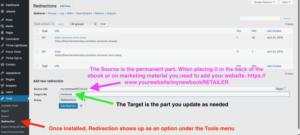 Let’s welcome back monthly columnist, Vanessa Kier as she shares with us “Evergreen Links for Authors – Part 2 Three Free Tools for Creating Evergreen Links.” Enjoy!
Let’s welcome back monthly columnist, Vanessa Kier as she shares with us “Evergreen Links for Authors – Part 2 Three Free Tools for Creating Evergreen Links.” Enjoy!
Learn the five simple steps to get you comfortable with Scrivener so you can get back to writing your novel. Join us for this webinar training with Vanessa Kier! http://writersfunzone.com/
***
No matter if you’re a fiction author, a blogger, or a non-fiction author, we can all use more time. In the first part of this two-part article, I explained what evergreen links are and why you might want to use them. In this article, I’m going to talk about three free tools you can use to create your evergreen links.
The Tech Part – How to Create the Link?
First, let me clarify that an evergreen link is not necessarily a short link. As you’ll see in the examples below, you can create an evergreen link that uses your website’s URL as the base.
Also, not all link shortener services create evergreen links. In order to be classified as an evergreen link, the destination URL must be editable. That’s the whole point of the evergreen link. Some popular link shorteners don’t allow you to edit the destination link, so their links aren’t evergreen.
Here are three free options for creating evergreen links:
Redirection
Redirection is a free plugin for WordPress.org sites (that’s the version of WordPress that works with self-hosted sites). Redirection is easy to install as long as you know how to install and activate a WordPress plugin. It’s also simple to use. The evergreen link will be something like yourdomainname.com/evergreen
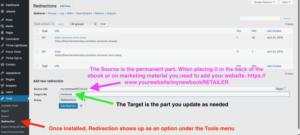
As far as statistics go, Redirection will show you how many times the link has been clicked and the last time the link was accessed.
The main disadvantages to Redirection are that you have to have a self-hosted WordPress site and that the links can get long if you have a long domain name, such as I do with thewriterstechstop.com.
To watch my YouTube video about Redirection, go here: https://youtu.be/Uz3eNhMlYLc
Tiny.cc
If you don’t have a WordPress.org site and therefore can’t use the Redirection plugin, if you want to create a shorter evergreen link, or if you want a few more statistics for tracking the activity on your links, then you can use a free online link shortener such as Tiny.cc. Again, make sure any link shortener you choose allows you to edit the destination URL.
In order to use Tiny.cc to create evergreen links, you need to set up a free account.
With Tiny.cc all of your links will start with Tiny.cc. You then add a unique name after that. So your evergreen link will look something like http://tiny.cc/newbook.
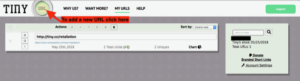
Tiny.cc gives you access to a chart that will show global data on your links and break the clicks out by date.
The main disadvantage to Tiny.cc is that the link doesn’t match your brand.
To watch my YouTube video about Tiny.cc, go here: https://youtu.be/rebtfhdTPfY
YOURLS
YOURLS stands for Your Own URL Shortener. It’s a free, standalone link shortener that you install on your website. It’s a good option for people who don’t want to give up control of their evergreen links to a third party. Since it’s installed on your site, all URLs start with your site address.
If you buy a short domain name and install YOURLS on that site, then you’ll have branded short URLs. I bought vkier.info because of this. Also, if you install YOURLS on a separate site from your main website, it’s protected should your main site be corrupted or go down.
YOURLS is what I use for creating and tracking my evergreen links
YOURLS requires a bit more technical know-how to install
It used to require fairly advanced skills, but if your web host has cPanel and the Softaculous app installer, then it’s now a straightforward install. Just be aware that you can’t install it into the same directory as WordPress because they each require their own htaccess file. So if you’re installing it on the same site as your WordPress installation, YOURLS needs its own directory.
Also, if you want to point more than one evergreen link to the same destination URL (for example, you want unique evergreen links for Book 4’s web page to go in Book 1, Book 2, and Book 3 Also By lists so you know which book is driving the most traffic), then you’ll need to make an easy tweak to the config.php file after installation. I explain how to do this at the end of my video on how to install YOURLS.
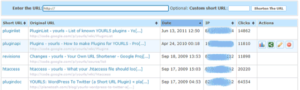
YOURLS gives you more metrics than the other options, including referral data. You can also install plugins for YOURLS that show you your most popular links by day, allow you to bulk upload short links, and give you the option to export your links as a CSV file.
The main disadvantage to YOURLS is that it’s a bit more complicated to install. And you have to have a self-hosted site.
You can find my series of YouTube videos on YOURLS here: https://www.youtube.com/playlist?list=PLN7bPgWJSTUwWhRqQoVN_c2izLoqjvRe8
In Summary
Evergreen links save you time. Three free options for creating evergreen links are the Redirection plugin for WordPress.org, the online link shortener Tiny.cc, and the standalone link shortener YOURLS.
Do you think you’ll be using evergreen links? Will you be trying any of the above options? Or do you have another evergreen link creator to recommend? Let me know.
Until next time, Happy Writing!
***
ABOUT THE AUTHOR
 TEACHER/TECH SPECIALIST FOR WRITERS/NOVELIST
TEACHER/TECH SPECIALIST FOR WRITERS/NOVELIST
Vanessa Kier combined her love of teaching and her fascination with technology to form The Writer’s Tech Stop https://thewriterstechstop.com, where writers can get coaching, classes, and services related to Scrivener and other writer-related tech. She also writes action-packed romantic thrillers with an edge. https://www.vanessakier.com. When not working, she likes to take long hikes in the local hills, play puzzle games on her mobile device, and read.


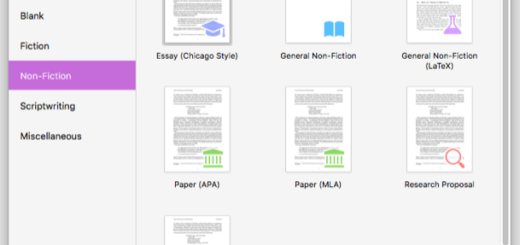
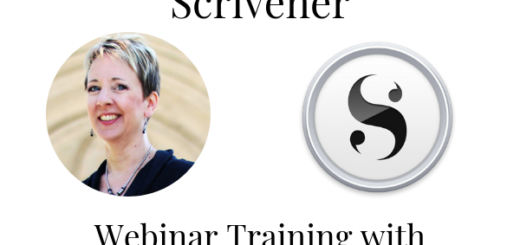

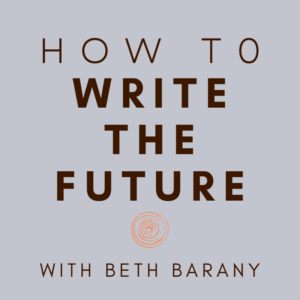

This was exactly what I needed. Thank you!
So glad to hear it, Chris!
You’re welcome, Chris! Thanks for letting us know that you found it helpful.