Scrivener, Why all the Fuss by Vanessa Kier
 Let’s welcome back monthly columnist, Vanessa Kier as she shares with us “Scrivener, Why all the Fuss.” Enjoy!
Let’s welcome back monthly columnist, Vanessa Kier as she shares with us “Scrivener, Why all the Fuss.” Enjoy!
Learn the five simple steps to get you comfortable with Scrivener so you can get back to writing your novel. Join us for this webinar training with Vanessa Kier! http://writersfunzone.com/
***
Scrivener is a popular writing tool that writers either love or hate.
People who hate it complain that it’s too complicated, it takes too much time to learn, and/or that it can’t do the things they want it to do.
But here are three reasons why Scrivener is my must-have writing tool.
[Editor’s note: To uncover Vanessa’s three reasons why Scrivener is her must-have writing tool, you can watch this video or read her article below, or both]
GET THE BIG PICTURE VIEW
View Modes
One of my favorite features of Scrivener is the way it allows you to get a big picture view of your writing through its various view modes.
THE BINDER
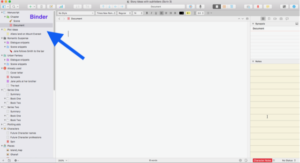 First, there’s the left sidebar which is called the Binder. The Binder shows you all the items in your project in a hierarchical list. This is where you go to see the structure of your manuscript, such as which scenes you’ve put under each chapter. The Binder also holds character sheets, research notes, template sheets, and any other documents or images you need to reference while writing.
First, there’s the left sidebar which is called the Binder. The Binder shows you all the items in your project in a hierarchical list. This is where you go to see the structure of your manuscript, such as which scenes you’ve put under each chapter. The Binder also holds character sheets, research notes, template sheets, and any other documents or images you need to reference while writing.
What I love about the Binder is that it lets you play around with the order of your documents. Want to move a scene to a different chapter? Use drag and drop to move the scene. Don’t have chapters yet? Create a chapter and then drag associated scenes into it. If you need to move an entire chapter, drag the folder to a new spot in the Binder and the underlying scenes move with it.
THE CORKBOARD
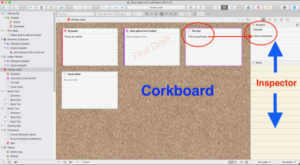 You can also move scenes or chapters via the Corkboard. The Corkboard presents you with an index card for each document in your Binder. Drag and drop cards to reorder them and the documents will also be moved in the Binder. The front of each index card has space for you to type notes, such as what that scene is about.
You can also move scenes or chapters via the Corkboard. The Corkboard presents you with an index card for each document in your Binder. Drag and drop cards to reorder them and the documents will also be moved in the Binder. The front of each index card has space for you to type notes, such as what that scene is about.
Some writers plot their entire book by simply using the Corkboard’s index cards. Anything you type on an index card also shows up in the document’s Synopsis area of the Inspector, which is the sidebar on the right in the main Scrivener interface.
OUTLINER VIEW
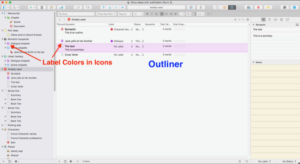 The outliner view presents information about each document in a row. You can add document summaries here and also drag and drop rows to reorder the documents in the Binder.
The outliner view presents information about each document in a row. You can add document summaries here and also drag and drop rows to reorder the documents in the Binder.
COLOR-CODING FOR CLARITY
I’m a very visual person. I love to color code items. So I love the fact that I can assign a label to a document in Scrivener (such as “Hero” to indicate that the scene is in the hero’s POV or “Draft” if a blog post is in draft mode.)
Each label is assigned a customizable color. Then I tell Scrivener to show the label color in the icons. That way, if I glance at my different views, I can see by the label colors if I have too few scenes in my hero’s POV, or if I forgot to revise a blog post, for example.
SET GOALS FOR YOUR WRITING
Target Word Counts
I like to set goals for my writing. Scrivener lets me set a target word count for my entire project, for each writing session, and for each document.
For example, if I’m writing a blog post that can’t go over five hundred words, I’ll set a target for that particular document and keep an eye on the progress circle in the lower right of the document.
If I’m participating in National Novel Writing Month and want to hit 50,000 words for the month, I’ll set that as my project target and my daily session count as 1,667 words.
The target window at the project and session level is a floating window, so writers who like to watch the progress bar creep from red to green can watch that as they write.
TRACK YOUR WRITING HISTORY
Scrivener 3.0 for the Mac https://www.literatureandlatte.com/scrivener/overview, the most recent version as of the date of this post, also has a writing history feature which I love. This feature automatically tracks how many words you write each day and puts them in a table.
Previously, if I wanted to keep a running total of my word counts I had to use an external spreadsheet. Writing history will also be available in the upcoming version 3.0 for Windows that should be out later this year (2018).
LET’S GET WRITING!
There are many more features that I love about Scrivener, but the views, colors, and targets are the ones I think are most interesting for writers who are thinking of switching.
The one thing you need to remember about Scrivener is that it’s designed to help you write and to organize your writing. If you want all the bells and whistles of a word processing program, such as macros and robust table formatting, you’re not going to get it in Scrivener.
My experience with Scrivener has been overwhelmingly positive, which is why I teach other writers how to use it. I write all of my books in it now, and yes, I even wrote this blog post in Scrivener!
In the next post I’ll talk about how to set up your project in Scrivener.
Until then, Happy Writing!
***
ABOUT THE AUTHOR
 TEACHER/TECH SPECIALIST FOR WRITERS/NOVELIST
TEACHER/TECH SPECIALIST FOR WRITERS/NOVELIST
Vanessa Kier combined her love of teaching and her fascination with technology to form The Writer’s Tech Stop https://thewriterstechstop.com, where writers can get coaching, classes, and services related to Scrivener and other writer-related tech. She also writes action-packed romantic thrillers with an edge. https://www.vanessakier.com. When not working, she likes to take long hikes in the local hills, play puzzle games on her mobile device, and read.


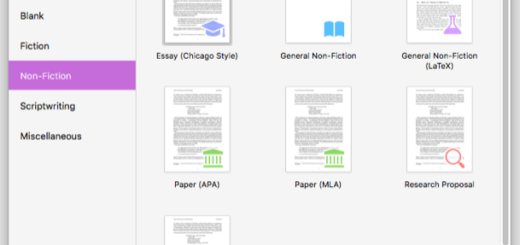
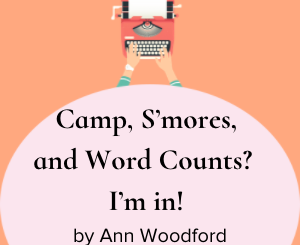

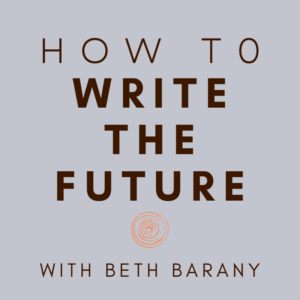

I can say first hand that Vanessa gives terrific Scrivener training. I haven’t finished it but I love it. What a difference in my writing life!
Thanks so much, Hugh! I’m so glad you’ve found the Power Up Your Writing with Scrivener course helpful.
I wish I’d had access to the course content when I first started using Scrivener! LOL