Write a Novel on your iPad or iPhone by Tiffany Turpin Johnson
 Welcome to columnist Tiffany Turpin Johnson, a former businesswoman who went from leasing Orlando apartments to full-time writing and loves to blog about it! Today she shares with us how to write your novel entirely from your iPad or iPhone. Her new monthly column, Scribe Supplies: Writerly Tools for Success, will bring you the best in all types of tools for professional writers.
Welcome to columnist Tiffany Turpin Johnson, a former businesswoman who went from leasing Orlando apartments to full-time writing and loves to blog about it! Today she shares with us how to write your novel entirely from your iPad or iPhone. Her new monthly column, Scribe Supplies: Writerly Tools for Success, will bring you the best in all types of tools for professional writers.
***
I have a new baby. I also have a rambunctious toddler who refuses to potty-train. I own a house and two dogs, and write full-time for various blogs, as well as my own young adult novels. All of which means that I am incredibly busy and typically have my hands full. Quite literally, in that my hands are usually occupied with a diaper change or feeding or dishes or laundry or dog-walking or…you get the picture. Point is I’m often too busy to carve out quality time with my laptop. A lot of the time I have only one hand free, if any at all, and no available lap on which to put the laptop.
But not only is writing what I do for a living, it’s also my passion in life. Which means that the short break I took after my daughter’s birth was more depressing than refreshing. After only a couple weeks, I knew I had to figure out some way to fit writing back into my schedule, despite the massive lack of time due to round-the-clock feedings, lost sleep, and extra diaper changes. I had to find a way to write while doing all of these other things.
So I got on Google and Twitter for some research, and came across this post from Michael J. Holley on syncing the writing software Scrivener across Apple devices. I was already a Scrivener convert, so linking it to my iPhone was surprisingly easy. Now I just had to find an easier way to type on my iPhone, which meant bypassing the frustratingly slow and error-prone virtual keyboard. After much research and a little bit of trial, I came up with the perfect recipe for writing a piece of work even as daunting as a novel entirely on an iPhone (or iPad). The writing process is almost as efficient as writing directly on your laptop, even if you use special writing software like Scrivener (maybe especially if you use Scrivener!). In fact, I’m writing this part of the post using the method below, while a baby and a pug sleep on my chest and a toddler jumps around on the couch beside me.
Check out the recipe below and let me know what you think!
Disclaimer: I’m an Apple user so I did all of this using the Mac platform. There may be a Windows alternative, so if you know it, please post it in the comments!
RECIPE: Write a Novel Entirely on Your iPhone/iPad
Ingredients:
- Mac computer (I use the MacBook Air)
- Scrivener software on Mac
- Apple iPhone or iPad device (I use the iPhone 4s)
- iPhone– or iPad-compatible external keyboard (I use the Logitech K760)
- Dropbox app on Mac & iPhone/iPad
- PlainText app on iPhone/iPad
- Optional: stand for iPhone/iPad
Directions:
- On your computer, create a Scrivener file in which to write your novel.
- Set up a Dropbox account and save your Scrivener file in a Dropbox folder.
- Download the PlainText app on your device.
- Sync Scrivener across your Mac and device via Dropbox and PlainText using Holley’s instructions.
- Connect your external keyboard to your device.
- Open the synced PlainText file on your device and make one small change to test the sync. (It saves automatically.)
- Open the original Scrivener file in Dropbox to make sure that it syncs your PlainText change (a successful sync will alter the document and produce a pop-up notice on progress).
- Write your novel! (Or story, or article…)
I’ve only been using this method for a few weeks now, but so far it’s working out great. Keep in mind that this will only work for plain text changes (hence the name of the app). You won’t be able to do any formatting (bullets, font changes, etc.) in PlainText as far as I can tell, and if you have hyperlinks or other specialized texts in the original file, they won’t show up in the PlainText version of the document. Also, if you make such changes in the PlainText version on your computer, they won’t save, so make sure that you’re doing any specialized texts or formatting in Scrivener, and only making plain text changes on your device.
You can even write when both hands are busy with other tasks. Download a transcription app like Dragon Dictation on your device, then just speak out loud the words in your head and copy and paste them into PlainText. Voila! Your personal secretary.
And that’s it! Now you have no excuse not to write that novel. Try it out and let me know how it works out, or if you find different or better methods.
***
 Tiffany Turpin Johnson is a novelist represented by Annie Bomke Literary Agency, and operates TJ Writeography, a freelance writing and photography service. She regularly contributes to such blogs as AudiobookAddicts and 407Apartments, and serves as Editorial Assistant for Compose Literary Journal. Find her at www.fictiffous.com and on Twitter at @Fictiffous.
Tiffany Turpin Johnson is a novelist represented by Annie Bomke Literary Agency, and operates TJ Writeography, a freelance writing and photography service. She regularly contributes to such blogs as AudiobookAddicts and 407Apartments, and serves as Editorial Assistant for Compose Literary Journal. Find her at www.fictiffous.com and on Twitter at @Fictiffous.

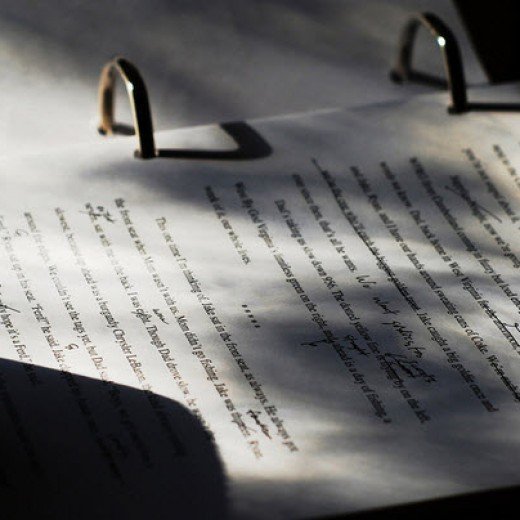
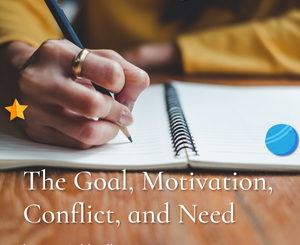


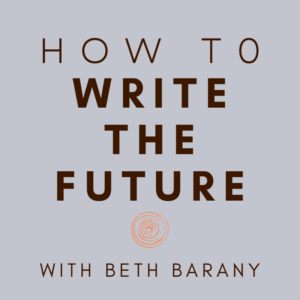

Great to read this Tiffany. Smart.
You could get around the “no formatting” issue by writing in Markdown in the text editor in iOS. Scrivener handles Markdown very easily and you can compile to whatever formt you’d like from scrivener n
Yes, Michael Holley has posted some great information.
For Windows users, Scrivener does not have the sync feature -yet – (but i’m sure it’s coming!)…so we have to do some jumping through hoops, with exporting to Dropbox, importing to Dropbox, and then deleting duplicate info.
For your iPad app, you might want to take a look at Textilus.. I find it as easy to use as Plaintext, it plays well with Dropbox and Scrivener, and it has some nice formatting features.
Im saving breath for the new Scrivener developer getting the iOS version cranked out, but I do find this information quite helpful. KUDOS!!!
I use the Notes app on my iPhone to add words to my novel. I just key in about 200-300 words, then email them to myself. The email echoes back to my phone, so I just delete that. But it also shows up on my desktop, where I can just cut and paste it into a Word document. My desktop isn’t a Mac, BTW.
Great idea, Simon! I wasn’t familiar with that so I looked it up and looks like that could be a good solution.
Thanks Laurie! I work on my iPhone (don’t have an iPad yet 🙁 ), which doesn’t have Textilus, but from the screenshots of the iPad app, it looks awesome (and free)! I will definitely check that out if (when…?) I get an iPad.
Thanks Steve! And can I just say, ME TOO! Surely it’s got to be coming soon.
Thanks Betty! I love the legal pad look of the Notes app, if it synced with Scrivener I would use it as well. It’s great that you can use it to work across Mac and Windows platforms!