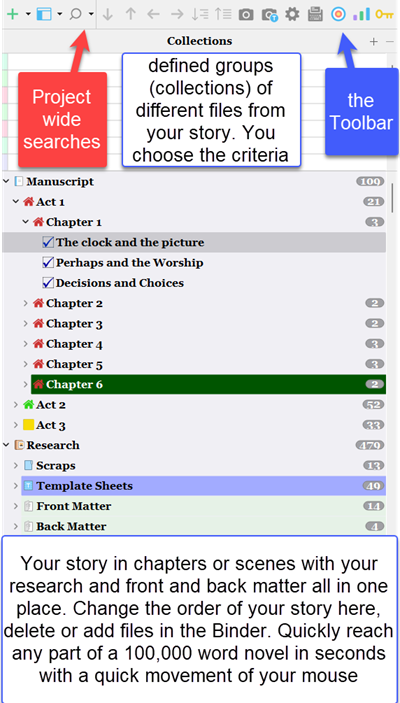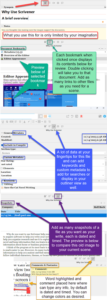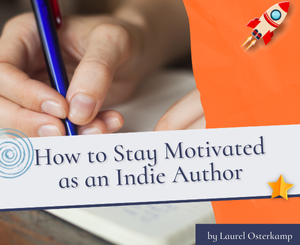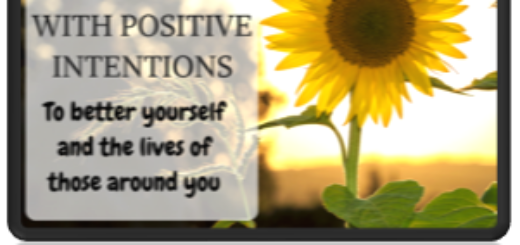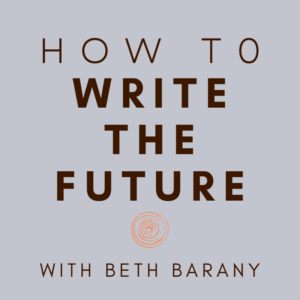Use Scrivener to Write Your Novel by Lee deLacy
 Today we welcome a new guest writer to Writer’s Fun Zone, Lee deLacy who is stopping by to chat with us about “Use Scrivener to Write Your Novel.” Enjoy!
Today we welcome a new guest writer to Writer’s Fun Zone, Lee deLacy who is stopping by to chat with us about “Use Scrivener to Write Your Novel.” Enjoy!
***
Why do you want to use Scrivener when writing your novels?
Scrivener is a one time purchase software to help you write, research, and compile your novels for publishing or collaboration.
However, Scrivener can be much more by helping you to organize research.
Use it to organize information you gather on how to write, edit, market, and publish your novel.
I personally use it to store complex project information about my home and business as well.
I think of the program at its most basic as a simple writing program that is similar to Word but is much easier to use with large novel projects.
However, its many tools give you the ability to create complex layers of information to help analyze and quickly find minute pieces of data in your story.
You can learn how to follow individual characters, locations, backstory, or themes.
The powerful search tool and your metadata will locate what you need across your novel easily.
You can leave notes for yourself on what needs further editing or take a snapshot of your current document before any edits, so you have the ability to compare and decide which version of a scene or chapter is best for you and your story.
Scrivener is similar to building a house.
There are basic things that are needed for every house including a foundation, plumbing, electricity, and a wooden shell with a roof.
But from those basic ingredients what you create is only limited by your imagination. Scrivener is the same way.
Let’s take a brief look at some of the amazing possibilities with this program.
The Binder — Like A Table of Contents
The Binder is like the Windows explorer where folders (chapters) and files (scenes) are displayed and can be opened and moved within your novel from this window. The current file(s) in use will be highlighted.
The Research folder can hold images, pdfs, and weblinks for your story to refer to as you write.
(See below. Note a customizable toolbar for quick access to many of Scrivener’s most useful features.)
The Editor Box — Where You Do the Actual Writing
Next is the Editor where your writing can occur using a single file at a time, like in Word, or with multiple files.
Separate scenes can be viewed as one continuous document called the Scrivenings View.
This will allow you to view multiple scenes in a chapter at once to give a more coherent editing experience.
You can also view multiple documents as Index Cards with a short Synopsis to get the big picture, or in an Outliner view with various columns of custom and collected data you choose to display.
How you view your novel can be easily switched between the three views as shown below.
The Editor window can also be split into multiple views to allow you to view two documents at once.
You can even create a floating copy of a document to be viewed on another screen if you have a multi-monitor set up when writing.
The Inspector — For Notes and Information About Your Document
And finally, the Inspector.
This space allows you to evaluate various aspects of documents and allows the addition and creation of tagging metadata, which can help you search for documents or provide additional details about a file.
You can have notes specific to a file or scene about what is potentially missing and needs to be worked on in the edit process.
You can highlight and comment on aspects of the story right in the editor.
These can be removed at the time you compile the work for publishing or to send it to someone else.
The Inspector
The Inspector also allows you to take snapshots of your work as you go through and edit a scene, allowing you to go back in time to look at previous ways you created the scene to see which is the best for your story.
With the Inspector, you can save this data and use it later if necessary.
You can also include bookmarks to other parts of your project which may be useful to refer to when you are writing.
You could even use a split screen view as shown above to display this information next to your scene as you write.
Inside the Inspector, you have the option to “bookmark” something in your main document.
A bookmark could be something as simple as the most recent scene that your character was in.
When you click on a bookmark, a preview of this will be shown in the lower pane of the Inspector and allow you to view the information quickly.
You can also open the file in a separate window if necessary.
The Inspector allows you to attach pieces of data that make it easy to search for specific scenes in the novel.
You can use keywords that could be things such as the character’s name, location, time of day, or the intent of the scene such as romantic or conflict.
You can use multiple keywords for a particular scene and then search for multiple keywords simultaneously.
Thus, it is possible to search your novel for every scene containing John and every scene in Hawaii.
That search would return only those scenes with John that occurred in Hawaii. This creates a much shorter list of scenes to search for the relevant information.
The composite Inspector image below shows all five fields of Inspector data available for an individual file.
Get Started on Scrivener Today!
Hopefully, this article gives a taste of the program’s possibilities.
You can start off simply by just writing in the Editor.
As you gradually learn the other aspects of the program, you will be well rewarded, and your writing enhanced.
Scrivener also supports Dragon Dictation and works with the ProwritingAid software. The ProwritingAid Everywhere application directly interfaces inside the Scrivener program and can substantially aid the editing process.
Scrivener generously allows you to try the fully functional program before buying.
Do not let the complexity of the program push you away from the advantages it offers.
With careful study of this powerful tool, you will be rewarded, and your creativity freed.
***
ABOUT THE AUTHOR
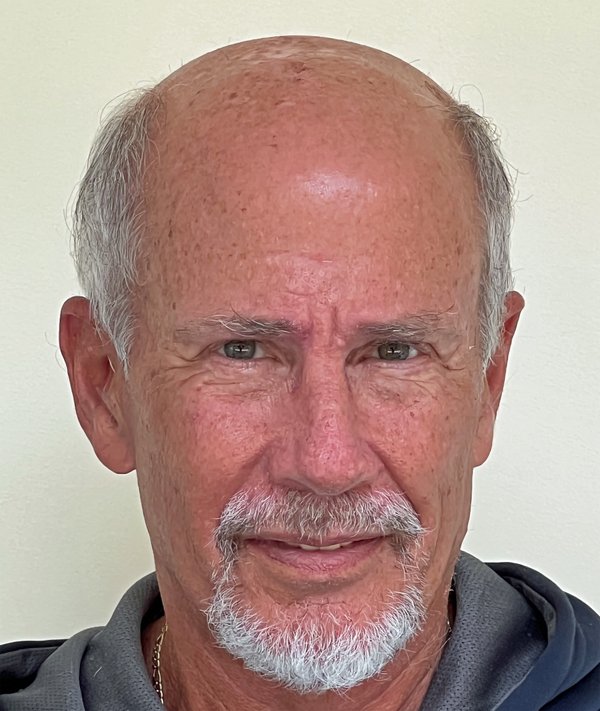 Lee deLacy is a former roller hockey goalie, retired physician, and model train collector, who has written his first books — a Scifi trilogy — after retirement. This series was spurred by surviving two different cancers that made his mortality obvious.
Lee deLacy is a former roller hockey goalie, retired physician, and model train collector, who has written his first books — a Scifi trilogy — after retirement. This series was spurred by surviving two different cancers that made his mortality obvious.
Website – His Writing Journey – https://www.leedelacy.com
SOCIAL LINKS:
Instagram – https://www.instagram.com/leemdelacyauthor
Facebook – https://www.facebook.com/LeeMdeLacyauthor
https://www.facebook.com/LeeMdeLacyauthor/about
Pinterest – https://www.pinterest.com/LeetheAuthor
Twitter – https://twitter.com/lee_theauthor41